Explore all articles

According to a Forrester study, 68% of consumers said they were more likely to make purchases from companies that provided easy communication methods. Hence, live chat and messaging are among the most preferred modes.
WhatsApp is a popular platform for consumers to chat with their favorite small companies. However, exchanging several messages and images to obtain product details is time-consuming. Enter the WhatsApp business catalog!
From visually appealing images to integrated CTAs, the WhatsApp catalog offers a wide suite of capabilities to boost sales for businesses of all sizes.
This blog covers everything you need about WhatsApp Catalog, from optimization tips to troubleshooting common issues. Read on!
What is a WhatsApp catalog?
WhatsApp catalog is an advanced feature of WhatsApp Business API that enables businesses to present their products in a visually appealing style. As per Business Dasher, almost 40 million users browse a business catalog on WhatsApp monthly.
It is more of a visual storefront where customers can browse and ask questions about products within the app. The WhatsApp catalog allows businesses to display product images, descriptions, prices, and links.

Consider the above-mentioned example of a grocery store's WhatsApp business catalog featuring fresh produce. It helps customers easily browse items and send orders directly for hassle-free shopping!
How to set up your WhatsApp catalog
You can set up your WhatsApp catalog using Gallabox’s Whatsapp Shop Builder. It is an AI-powered automation platform that lets businesses set up a product catalog and start selling on WhatsApp.
Gallabox and Facebook Catalog integration simplifies and automates WhatsApp business processes. It enables quick and easy order placing through WhatsApp and enables sophisticated capabilities like presenting products immediately within WhatsApp chats.
Here is a step-by-step guide to setting up your WhatsApp business catalog using Gallabox:
- After navigating to the Commerce Manager, select "Get Started." Again, click "Get Started" after selecting "Create a catalog."

- The next step is to choose the type of catalog. E-commerce, travel, real estate, and automobiles are some of the available options. After choosing your catalog type, click Next.

- The following step is to configure your account with information such as the upload method.
Choose "Upload Product Info" if your catalog is on the Excel sheets.
Or,
If you have already hosted your items on any of the platforms mentioned, choose "Connect a Partner Platform."
If your products are housed on Shopify or WooCommerce, select from the dropdown menu and click "Go to the Platform" to finish the catalog configuration.

- Ensure you have a business account on Facebook. If not, choose "Create Business ID." A pop-up window will prompt you to provide information.

- Now is the time to edit the catalog's name if you wish to. Then, tap on "create" and voila! Your catalog is now ready.

- You can now start uploading products to your catalog by tapping "view catalog."
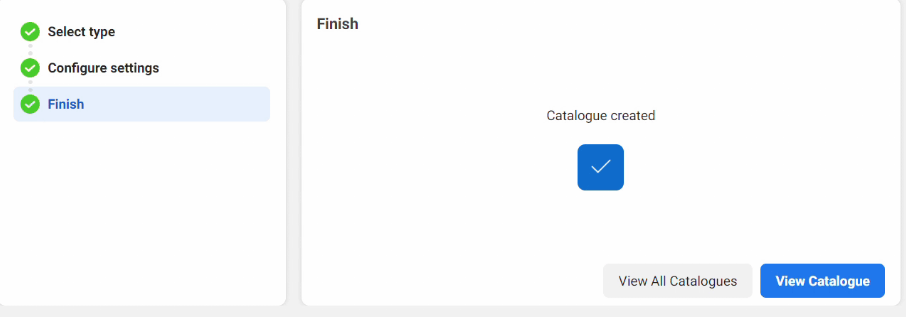
Using WhatsApp Business API like Gallabox helps in making WhatsApp catalog even more intuitive by offering:
- A User-friendly interface: Gallabox offers an easy-to-navigate interface for designing and managing catalogs. This makes it straightforward for businesses to upload products and set prices seamlessly.
- Automated responses: With Gallabox's drop-and-drag chatbot, businesses can set up quick replies and automated messages that guide customers through the catalog.
- Integrated payment solutions: Gallabox provides integrated payment gateways within the WhatsApp chat, which allow customers to purchase directly from the catalog. This convenience improves the purchasing experience.
Best practices for optimizing your WhatsApp catalog
Businesses can use the WhatsApp catalog to take advantage of WhatsApp's large user base and offer consumers a better buying experience.
Here are some simple yet effective optimization practices to maximize your WhatsApp catalog.
1. High-quality images matter
Content with images gets 94% more views than content without images. This underscores the important role of visuals in increasing user engagement.
Create a catalog in WhatsApp with crisp, high-resolution images that effectively display your products.

A close-up photograph accentuating the fine details will draw more attention than a fuzzy or far-off picture. Also, ensure the lighting and styling of your image complement your brand.
2. Descriptive product titles and details
Give your products a description instead of simply a name! Use clear titles that contain pertinent keywords.

For example, use "Eco-Friendly Blue Canvas Backpack" instead of "Blue Backpack." This improves searchability and helps users understand your offerings.
The key idea is to provide the buyer with all the information they require at a glance.
3. Categorize your products wisely
Consider how customers browse. Organizing your catalog into relevant categories can help buyers find what they need faster.

If you run an online supermarket, you must create categories like "Groceries" and "Snacks." This structured approach reduces frustration and leads to a smoother shopping experience.
4. Make use of call-to-actions and product links
Each item in your catalog should have a clear call to action (CTA). Whether "Add to Cart" or "Check Availability," these prompts guide customers to what to do next.
Imagine you are selling a seasonal item like a holiday gift basket. You can opt for an attractive CTA like the "Order Yours Today" button to create urgency and encourage prompt purchases.
Additionally, you must ensure that your links direct customers to the product page or checkout process to reduce friction.
Integrating WhatsApp catalog with your e-commerce site
Integrating your WhatsApp Catalog with your website can streamline customer interactions and take your sales to new heights.
Here are key steps to integrate the WhatsApp catalog with your e-commerce site:
1. Start a WhatsApp Business account
To begin with, confirm that you have a WhatsApp Business account. If you don't already have one, download the app and follow the setup instructions.
2. Create a catalog in WhatsApp
You can make a catalog on the WhatsApp Business app and include:
- Product name
- Product prices
- Product descriptions
- SKUs
- Product images
Keep it eye-catching and engaging to attract customers!
3. Connect with your e-commerce platform
Depending on your e-commerce platform (such as Shopify), seek out plugins or integrations that let you link your product listings straight to WhatsApp. Usually, there is a straightforward setup procedure to accomplish this.
4. Add WhatsApp button on your site
Make it simple for customers to contact you! Include a WhatsApp conversation button on your website. This way, customers can easily pose inquiries or obtain additional information about items in your catalog.
5. Engage with customers
Once integrated, use WhatsApp to engage with customers. Respond to inquiries and even send personalized offers. This builds a strong relationship!
How to promote your WhatsApp catalog for maximum reach
Here's how to promote your WhatsApp catalog effectively and maximize its reach:
1. Make use of social media platforms
Promote your WhatsApp catalog on the social media platforms you already use. Post captivating images or reels highlighting your products and a clear call to action, urging followers to review your catalog.

real-time screenshot from IG
For instance, you can make a short video that showcases a few of your top offerings and says, "Want to know more? Check out our WhatsApp catalog!" Remember to include a link or your phone number for easy access.
2. Use WhatsApp status
WhatsApp status is an excellent marketing tool. Post eye-catching pictures of your merchandise along with a note urging viewers to view your full catalog.

You can also share customer testimonials or behind-the-scenes glimpses of your business to create more engagement.
Remember that your status updates are more likely to attract buyers if they include aesthetically pleasing images.
Hugg Beverages is entering the D2C market by partnering with Gallabox to design an attractive WhatsApp storefront. It employed Gallabox chatbots to integrate catalogs and payment options within the chat interface, which helped increase the number of orders by 20%.

3. Participate in community groups
Participating in local community groups on social media sites like Facebook or Telegram can help you reach a wider audience.
Share useful content related to your industry and strategically integrate your WhatsApp catalog. You can also collaborate with local influencers or businesses to reach their audience.
4. Make use of QR codes
Statista conducted a study of 1,100 people and found that at least 45% had recently used a QR code related to marketing. Additionally, 59% of respondents anticipate QR codes to remain an inevitable component of mobile use.

Print a QR code on business cards or product packaging that links users to your WhatsApp catalog. Additionally, you can promote it digitally through social media or email. Prospective buyers can scan the code to view your catalog on mobile phones.
How to use the WhatsApp catalog to boost sales?
Businesses can seamlessly increase their sales by maximizing the functionality of their WhatsApp catalog.
Here are some expert strategies to maximize its impact:
1. Keep the catalog updated
Imagine entering a store where most products are outdated or out of stock. It can lead to resentment and disinterest. The same goes for your WhatsApp Catalog.
Businesses need to update their WhatsApp catalog frequently with
- New merchandise
- Special offers
- Seasonal items
Maintaining an up-to-date catalog thrills loyal customers and demonstrates your interest to prospective buyers.
2. Personalize your messages
Businesses that are highly successful at personalizing make 40% more revenue than those that are not.
Sending personalized WhatsApp messages with product details and direct links to the catalog can make the customer feel valued.
Use phrases like, "Check out our new arrivals in the catalog specially curated for you!" This personal touch makes customers feel valued and more likely to purchase.
3. Make use of broadcast lists for advertising
Do you have a fantastic offer to share? Use WhatsApp's broadcast feature to send promotions to your clients.
Curate a list with the names of the customers who have previously shown interest and send customized messages with links to the catalog.
This focused approach ensures reaching the target audience with the right message.
4. Promote direct communication
Encourage customers to reach out with questions or for more details. You can send phrases like "If you see something you like, drop us a message!"
This opens the door for conversation and builds trust. Furthermore, engaging with customers can turn a casual inquiry into a confirmed sale.
5. Utilize user-generated content
Your happiest customers are hands down the most effective marketers you have! Why not give them a nudge to share snapshots of themselves with your products in action?
You could create a catalog in WhatsApp that showcases these customer spotlights or highlights their favorite picks. When potential buyers see real folks appreciating your products, it fosters a feeling of community.
On top of that, it offers social proof that can inspire others to make a purchase.
6. Create themed catalogs
If your product line is varied, consider making themed catalogs. If you sell clothes, for example, you may make a catalog for "Winter Collection" or "Summer Essentials."
This helps customers easily find what they are looking for and make informed purchases. Additionally, themed catalogs can be utilized for sales events or special occasions like holidays, as they exemplify exclusivity and time sensitivity.
7. Track customer interactions
Keep an eye on how customers interact with your catalog. WhatsApp Business provides effective insights into message statistics.
Pay attention to what products get the most attention or which messages lead to sales. You can further use this information to improve your products and advertising tactics.
Troubleshooting common WhatsApp catalog issues

Even the most well-designed catalogs can hit a snag now and then.
Here is a quick snapshot of the common WhatsApp catalog issues and how to fix them:
1. Catalog display issues
One frequent problem is when your catalog doesn't display properly. You may notice inaccurate product data or missing images. This may happen when the pictures you posted do not align with WhatsApp's requirements.
Here is what you can try to fix this issue:
- Make sure your catalog images follow the size specifications
- Verify the photos are in the correct format (JPEG or PNG)
- Try refreshing your app or cleaning the cache if the problem persists
2. Products not visible in the catalog
If your products aren't showing up, the catalog may need time to refresh. Check that all items are marked as "Active" in your settings and look for pending approvals.
Refresh the app, update to the latest version, or re-upload items if needed. To avoid listing issues, ensure compliance with WhatsApp's policies.
3. Inaccurate product details
Consider a consumer who tries to order a product but discovers the description is inaccurate! That will only lead to misunderstandings.
If you notice incorrect information, like pricing or descriptions, the fix is straightforward. Simply go to the product in your catalog, edit the details, and save the changes.
Make sure to double-check before republishing to prevent similar instances later.
4. Broken product links
If buyers click on a product link and it takes them nowhere, there is a serious issue. This is the case when the product URL is incorrect. Hence, ensure the links you added are valid by checking them again.
Additionally, ensure the external websites you're linking to are operational and reachable.
5. Catalog fails to sync across devices
Your catalog looks different on your phone compared to the desktop version. This can occur if the app has failed to sync properly.
All you need to do in such a scenario is:
- Log out of the app and then log back in to troubleshoot
- Look for updates to ensure that you are using the latest version of WhatsApp
- Restarting your device might also be beneficial at times!
6. Restricted product variants
Some companies offer products in different colors or sizes, but their catalog may only display one of those options. Configuration issues while setting up the product variants can lead to this.
Return to your product settings and confirm that you have included all required variations. If you are unsure how to accomplish this, WhatsApp's help section has several excellent resources.
7. Customers unable to place orders
If customers contact you because they are unsure how to place orders from your catalog, the instructions may be unclear.
Here's a quick solution:
- Use a clear call-to-action that instructs customers on how to place an order
- Create a pinned message explaining the ordering process in your chat
Level up shopping experiences with WhatsApp catalogs
A WhatsApp catalog is a fantastic method for building a visual store for your company without spending much money. These catalogs may display every item you sell and even enable direct WhatsApp orders from your customers.
As you elevate your shopping experience with WhatsApp Catalog, remember that integrating tools like Gallabox can take your service to the next level.
From creating bundles based on buying patterns to integrating payment options within the WhatsApp Chat interface, we offer a wide range of features to make your WhatsApp store a hit!
Start a free trial today to learn more about our advanced WhatsApp solutions!
FAQs about Whatsapp Catalog
Can I accept payments through WhatsApp catalogs?
Yes! Although WhatsApp Catalog does not manage payments directly, you can incorporate payment methods like website links or use payment providers you and your customers are familiar with.
Why isn't my catalog showing up on WhatsApp?
If your catalog isn't visible, it could be because you are not using the latest version of the WhatsApp Business app or your content violates WhatsApp policies.
How do I categorize products in my WhatsApp catalog?
Yes! You can categorize products in your WhatsApp catalog by creating "collections"—basically, subcategories—which let you group related products for simpler customer browsing.

According to a Forrester study, 68% of consumers said they were more likely to make purchases from companies that provided easy communication methods. Hence, live chat and messaging are among the most preferred modes.
WhatsApp is a popular platform for consumers to chat with their favorite small companies. However, exchanging several messages and images to obtain product details is time-consuming. Enter the WhatsApp business catalog!
From visually appealing images to integrated CTAs, the WhatsApp catalog offers a wide suite of capabilities to boost sales for businesses of all sizes.
This blog covers everything you need about WhatsApp Catalog, from optimization tips to troubleshooting common issues. Read on!
What is a WhatsApp catalog?
WhatsApp catalog is an advanced feature of WhatsApp Business API that enables businesses to present their products in a visually appealing style. As per Business Dasher, almost 40 million users browse a business catalog on WhatsApp monthly.
It is more of a visual storefront where customers can browse and ask questions about products within the app. The WhatsApp catalog allows businesses to display product images, descriptions, prices, and links.

Consider the above-mentioned example of a grocery store's WhatsApp business catalog featuring fresh produce. It helps customers easily browse items and send orders directly for hassle-free shopping!
How to set up your WhatsApp catalog
You can set up your WhatsApp catalog using Gallabox’s Whatsapp Shop Builder. It is an AI-powered automation platform that lets businesses set up a product catalog and start selling on WhatsApp.
Gallabox and Facebook Catalog integration simplifies and automates WhatsApp business processes. It enables quick and easy order placing through WhatsApp and enables sophisticated capabilities like presenting products immediately within WhatsApp chats.
Here is a step-by-step guide to setting up your WhatsApp business catalog using Gallabox:
- After navigating to the Commerce Manager, select "Get Started." Again, click "Get Started" after selecting "Create a catalog."

- The next step is to choose the type of catalog. E-commerce, travel, real estate, and automobiles are some of the available options. After choosing your catalog type, click Next.

- The following step is to configure your account with information such as the upload method.
Choose "Upload Product Info" if your catalog is on the Excel sheets.
Or,
If you have already hosted your items on any of the platforms mentioned, choose "Connect a Partner Platform."
If your products are housed on Shopify or WooCommerce, select from the dropdown menu and click "Go to the Platform" to finish the catalog configuration.

- Ensure you have a business account on Facebook. If not, choose "Create Business ID." A pop-up window will prompt you to provide information.

- Now is the time to edit the catalog's name if you wish to. Then, tap on "create" and voila! Your catalog is now ready.

- You can now start uploading products to your catalog by tapping "view catalog."
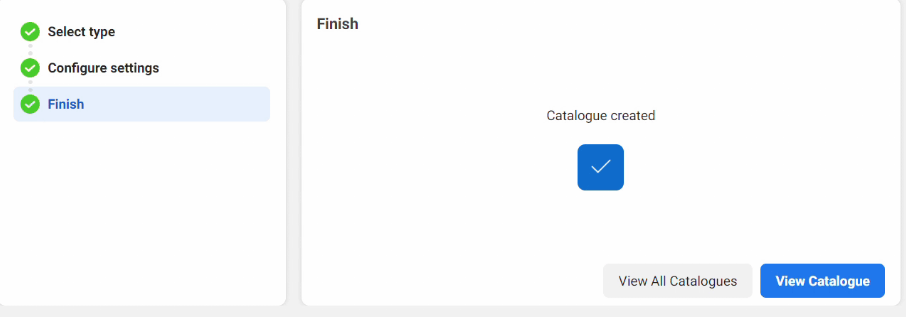
Using WhatsApp Business API like Gallabox helps in making WhatsApp catalog even more intuitive by offering:
- A User-friendly interface: Gallabox offers an easy-to-navigate interface for designing and managing catalogs. This makes it straightforward for businesses to upload products and set prices seamlessly.
- Automated responses: With Gallabox's drop-and-drag chatbot, businesses can set up quick replies and automated messages that guide customers through the catalog.
- Integrated payment solutions: Gallabox provides integrated payment gateways within the WhatsApp chat, which allow customers to purchase directly from the catalog. This convenience improves the purchasing experience.
Best practices for optimizing your WhatsApp catalog
Businesses can use the WhatsApp catalog to take advantage of WhatsApp's large user base and offer consumers a better buying experience.
Here are some simple yet effective optimization practices to maximize your WhatsApp catalog.
1. High-quality images matter
Content with images gets 94% more views than content without images. This underscores the important role of visuals in increasing user engagement.
Create a catalog in WhatsApp with crisp, high-resolution images that effectively display your products.

A close-up photograph accentuating the fine details will draw more attention than a fuzzy or far-off picture. Also, ensure the lighting and styling of your image complement your brand.
2. Descriptive product titles and details
Give your products a description instead of simply a name! Use clear titles that contain pertinent keywords.

For example, use "Eco-Friendly Blue Canvas Backpack" instead of "Blue Backpack." This improves searchability and helps users understand your offerings.
The key idea is to provide the buyer with all the information they require at a glance.
3. Categorize your products wisely
Consider how customers browse. Organizing your catalog into relevant categories can help buyers find what they need faster.

If you run an online supermarket, you must create categories like "Groceries" and "Snacks." This structured approach reduces frustration and leads to a smoother shopping experience.
4. Make use of call-to-actions and product links
Each item in your catalog should have a clear call to action (CTA). Whether "Add to Cart" or "Check Availability," these prompts guide customers to what to do next.
Imagine you are selling a seasonal item like a holiday gift basket. You can opt for an attractive CTA like the "Order Yours Today" button to create urgency and encourage prompt purchases.
Additionally, you must ensure that your links direct customers to the product page or checkout process to reduce friction.
Integrating WhatsApp catalog with your e-commerce site
Integrating your WhatsApp Catalog with your website can streamline customer interactions and take your sales to new heights.
Here are key steps to integrate the WhatsApp catalog with your e-commerce site:
1. Start a WhatsApp Business account
To begin with, confirm that you have a WhatsApp Business account. If you don't already have one, download the app and follow the setup instructions.
2. Create a catalog in WhatsApp
You can make a catalog on the WhatsApp Business app and include:
- Product name
- Product prices
- Product descriptions
- SKUs
- Product images
Keep it eye-catching and engaging to attract customers!
3. Connect with your e-commerce platform
Depending on your e-commerce platform (such as Shopify), seek out plugins or integrations that let you link your product listings straight to WhatsApp. Usually, there is a straightforward setup procedure to accomplish this.
4. Add WhatsApp button on your site
Make it simple for customers to contact you! Include a WhatsApp conversation button on your website. This way, customers can easily pose inquiries or obtain additional information about items in your catalog.
5. Engage with customers
Once integrated, use WhatsApp to engage with customers. Respond to inquiries and even send personalized offers. This builds a strong relationship!
How to promote your WhatsApp catalog for maximum reach
Here's how to promote your WhatsApp catalog effectively and maximize its reach:
1. Make use of social media platforms
Promote your WhatsApp catalog on the social media platforms you already use. Post captivating images or reels highlighting your products and a clear call to action, urging followers to review your catalog.

real-time screenshot from IG
For instance, you can make a short video that showcases a few of your top offerings and says, "Want to know more? Check out our WhatsApp catalog!" Remember to include a link or your phone number for easy access.
2. Use WhatsApp status
WhatsApp status is an excellent marketing tool. Post eye-catching pictures of your merchandise along with a note urging viewers to view your full catalog.

You can also share customer testimonials or behind-the-scenes glimpses of your business to create more engagement.
Remember that your status updates are more likely to attract buyers if they include aesthetically pleasing images.
Hugg Beverages is entering the D2C market by partnering with Gallabox to design an attractive WhatsApp storefront. It employed Gallabox chatbots to integrate catalogs and payment options within the chat interface, which helped increase the number of orders by 20%.

3. Participate in community groups
Participating in local community groups on social media sites like Facebook or Telegram can help you reach a wider audience.
Share useful content related to your industry and strategically integrate your WhatsApp catalog. You can also collaborate with local influencers or businesses to reach their audience.
4. Make use of QR codes
Statista conducted a study of 1,100 people and found that at least 45% had recently used a QR code related to marketing. Additionally, 59% of respondents anticipate QR codes to remain an inevitable component of mobile use.

Print a QR code on business cards or product packaging that links users to your WhatsApp catalog. Additionally, you can promote it digitally through social media or email. Prospective buyers can scan the code to view your catalog on mobile phones.
How to use the WhatsApp catalog to boost sales?
Businesses can seamlessly increase their sales by maximizing the functionality of their WhatsApp catalog.
Here are some expert strategies to maximize its impact:
1. Keep the catalog updated
Imagine entering a store where most products are outdated or out of stock. It can lead to resentment and disinterest. The same goes for your WhatsApp Catalog.
Businesses need to update their WhatsApp catalog frequently with
- New merchandise
- Special offers
- Seasonal items
Maintaining an up-to-date catalog thrills loyal customers and demonstrates your interest to prospective buyers.
2. Personalize your messages
Businesses that are highly successful at personalizing make 40% more revenue than those that are not.
Sending personalized WhatsApp messages with product details and direct links to the catalog can make the customer feel valued.
Use phrases like, "Check out our new arrivals in the catalog specially curated for you!" This personal touch makes customers feel valued and more likely to purchase.
3. Make use of broadcast lists for advertising
Do you have a fantastic offer to share? Use WhatsApp's broadcast feature to send promotions to your clients.
Curate a list with the names of the customers who have previously shown interest and send customized messages with links to the catalog.
This focused approach ensures reaching the target audience with the right message.
4. Promote direct communication
Encourage customers to reach out with questions or for more details. You can send phrases like "If you see something you like, drop us a message!"
This opens the door for conversation and builds trust. Furthermore, engaging with customers can turn a casual inquiry into a confirmed sale.
5. Utilize user-generated content
Your happiest customers are hands down the most effective marketers you have! Why not give them a nudge to share snapshots of themselves with your products in action?
You could create a catalog in WhatsApp that showcases these customer spotlights or highlights their favorite picks. When potential buyers see real folks appreciating your products, it fosters a feeling of community.
On top of that, it offers social proof that can inspire others to make a purchase.
6. Create themed catalogs
If your product line is varied, consider making themed catalogs. If you sell clothes, for example, you may make a catalog for "Winter Collection" or "Summer Essentials."
This helps customers easily find what they are looking for and make informed purchases. Additionally, themed catalogs can be utilized for sales events or special occasions like holidays, as they exemplify exclusivity and time sensitivity.
7. Track customer interactions
Keep an eye on how customers interact with your catalog. WhatsApp Business provides effective insights into message statistics.
Pay attention to what products get the most attention or which messages lead to sales. You can further use this information to improve your products and advertising tactics.
Troubleshooting common WhatsApp catalog issues

Even the most well-designed catalogs can hit a snag now and then.
Here is a quick snapshot of the common WhatsApp catalog issues and how to fix them:
1. Catalog display issues
One frequent problem is when your catalog doesn't display properly. You may notice inaccurate product data or missing images. This may happen when the pictures you posted do not align with WhatsApp's requirements.
Here is what you can try to fix this issue:
- Make sure your catalog images follow the size specifications
- Verify the photos are in the correct format (JPEG or PNG)
- Try refreshing your app or cleaning the cache if the problem persists
2. Products not visible in the catalog
If your products aren't showing up, the catalog may need time to refresh. Check that all items are marked as "Active" in your settings and look for pending approvals.
Refresh the app, update to the latest version, or re-upload items if needed. To avoid listing issues, ensure compliance with WhatsApp's policies.
3. Inaccurate product details
Consider a consumer who tries to order a product but discovers the description is inaccurate! That will only lead to misunderstandings.
If you notice incorrect information, like pricing or descriptions, the fix is straightforward. Simply go to the product in your catalog, edit the details, and save the changes.
Make sure to double-check before republishing to prevent similar instances later.
4. Broken product links
If buyers click on a product link and it takes them nowhere, there is a serious issue. This is the case when the product URL is incorrect. Hence, ensure the links you added are valid by checking them again.
Additionally, ensure the external websites you're linking to are operational and reachable.
5. Catalog fails to sync across devices
Your catalog looks different on your phone compared to the desktop version. This can occur if the app has failed to sync properly.
All you need to do in such a scenario is:
- Log out of the app and then log back in to troubleshoot
- Look for updates to ensure that you are using the latest version of WhatsApp
- Restarting your device might also be beneficial at times!
6. Restricted product variants
Some companies offer products in different colors or sizes, but their catalog may only display one of those options. Configuration issues while setting up the product variants can lead to this.
Return to your product settings and confirm that you have included all required variations. If you are unsure how to accomplish this, WhatsApp's help section has several excellent resources.
7. Customers unable to place orders
If customers contact you because they are unsure how to place orders from your catalog, the instructions may be unclear.
Here's a quick solution:
- Use a clear call-to-action that instructs customers on how to place an order
- Create a pinned message explaining the ordering process in your chat
Level up shopping experiences with WhatsApp catalogs
A WhatsApp catalog is a fantastic method for building a visual store for your company without spending much money. These catalogs may display every item you sell and even enable direct WhatsApp orders from your customers.
As you elevate your shopping experience with WhatsApp Catalog, remember that integrating tools like Gallabox can take your service to the next level.
From creating bundles based on buying patterns to integrating payment options within the WhatsApp Chat interface, we offer a wide range of features to make your WhatsApp store a hit!
Start a free trial today to learn more about our advanced WhatsApp solutions!
FAQs about Whatsapp Catalog
Can I accept payments through WhatsApp catalogs?
Yes! Although WhatsApp Catalog does not manage payments directly, you can incorporate payment methods like website links or use payment providers you and your customers are familiar with.
Why isn't my catalog showing up on WhatsApp?
If your catalog isn't visible, it could be because you are not using the latest version of the WhatsApp Business app or your content violates WhatsApp policies.
How do I categorize products in my WhatsApp catalog?
Yes! You can categorize products in your WhatsApp catalog by creating "collections"—basically, subcategories—which let you group related products for simpler customer browsing.
Get your business on WhatsApp with Gallabox
Oops! Something went wrong while submitting the form.
Oops! Something went wrong while submitting the form.
Oops! Something went wrong while submitting the form.
Oops! Something went wrong while submitting the form.
Get your business on WhatsApp with Gallabox
Related articles
Turn connections into conversions
Turn connections into conversions
Take Gallabox for a 7-day ride
200M+
Total conversations powered
40M+
Chatbot-driven conversations
20K+
Global active users


%201.png)





.svg)













.svg)








.webp)



.svg)

.png)

%201.webp)
