Explore all articles
Ever feel like your customer support team is stuck in a never-ending loop of “Hi, our store hours are 10 to 6!” or “Yes, we support cash on delivery !” on WhatsApp? You're not alone. Teams spend hours each week answering the same old questions.
That’s where quick replies come in. These handy shortcuts let your team send pre-saved answers in just a few taps — no more typing the same thing 87 times a day!
In this article, we explore how you can set up and use quick replies on WhatsApp to put those FAQs on autopilot (well, almost!). Plus, 25 ready-to-use templates that’ll make your support chats faster, friendlier, and way less repetitive.
What are WhatsApp Business quick replies?
WhatsApp quick replies are pre-saved responses that let you reply faster. You can create responses for frequently asked questions (like store hours or payment methods) and assign a shortcut (e.g., “/hours” or “/PaymentMethod”). When a customer asks, simply enter the shortcut, select the response, and hit send.

How quick replies appear on WhatsApp Business chats (iOS app)
Also, unlike auto-replies, quick replies are not set-and-forget messages. You’ll need to manually trigger them so each quick reply has two parts:
- Your shortcut key: This is the trigger phrase you type to pull up your quick reply (e.g., “/hours”). The shortcut key has a character limit of 25 characters and can’t include spaces.
- Your message: This is the pre-saved response that will be sent when you use the shortcut. The message itself can be up to 500 characters in length.
Also read: 25 WhatsApp Business Auto Reply Message Samples
How to set up quick replies in WhatsApp Business?
Now that you know what quick replies are and how they work, here's a simple setup guide to get you started. You can set up quick replies from your mobile app, browser app, or desktop app—it’s all pretty straightforward.
Simply follow these steps:
- Open the WhatsApp Business app.
- Go to Tools and select Quick Replies.
- Tap + to add a new quick reply.
- Add a shortcut and reply message.
- Save, and you’re good to go!

Creating a quick reply on WhatsApp Business
Also read: 9 use cases and examples for WhatsApp Business Automation
25 ready-to-use WhatsApp Business quick reply templates
Now for the fun part — 25 quick reply templates (some general, some specific to your industry) so you can reply even faster.
Quick reply templates for ecommerce businesses
Payment methods
/PaymentMethods
We accept major credit/debit cards, UPI, and net banking globally. Please note that Cash on Delivery (COD) is currently available only within India.
Item out of stock
/OutOfStock
Unfortunately, that item is currently out of stock. Would you like to be notified once it’s available again?
Discounts
/DiscountName
Hey <customer name>! We’re currently offering <discount> on selected items! The offer is valid until <date>. Be sure to grab it before it ends!
/NoDiscount
Hey <customer name>! No discounts right now, but stay tuned! We regularly have promotions, and we’ll be sure to notify you when they’re available.
Payment issues
/PaymentIssues
Sorry to hear that! Could you please share the error message or issue you're facing during payment? I’ll look into it right away.
Return policy
/ReturnPolicy
Yes, we do! We offer a <days> return policy for unused items in their original packaging. You can find all the details here: <link>
Unfortunately, we do not offer returns at this time. If you have any other questions, feel free to reach out!
Refund notification
/RefundNotification
Hi <customer name>, we’re sorry this happened. We’ve issued a refund of <amount> to your original payment method. You should see it reflected shortly.
Delivery services
/WeDeliver
Yes, we offer delivery to your city. Please share your location’s PIN code to know the exact timeframe.
/DontDeliver
Sorry, we can't deliver to your area just yet. But we’re working on expanding our service areas and hope to reach you soon!
/DeliveryOnlyForPrepaid
We only offer delivery for prepaid orders. Once your payment is processed, we’ll arrange the delivery right away.
Order updates
/TrackOrder
We usually ship in <X> days! You can track your shipment here: <link>.
Quick reply templates for professional consultancies
Custom quote
/CollectInfoForQuote
Please share a few details about your needs in this form, and we’ll send over a custom quote in 48 hours. <form link>
Virtual consultations
/virtualconsult
Yes, we do offer virtual consultations. Let us know your preferred time, and we’ll send over the meeting link.
At the moment, we don’t offer virtual consultations. All appointments are held in person at our office in <location>.
Sending case studies
/CaseStudy
Certainly! We'd be happy to share examples of our past work. Here are some testimonials and case studies from our customers: <link>
Quick reply templates for real estate businesses
Mortgage or financing help
/financing
Yes, we can help with financing options and mortgage referrals. Please schedule a meeting here so we can get more details and connect you with our trusted partners. <link>
Process to buy/rent a property
/RentProcess
You can view the process for buying or renting a property here: <link>. Let me know if you have questions.
Negotiations
/negotiate
Yes, we can negotiate on some properties! Let us know if you’d like to chat about it.
Quick reply templates for healthcare businesses
Insurance
/InsuranceOptions
We accept most insurance providers. Please contact us at <phone number> to confirm if we accept your specific plan.
Payment plans
/PaymentPlans
Yes, we offer flexible payment plans to suit your needs. Please call our billing department at <phone number> for personalized options.
Telehealth services
/telehealth
Yes, we offer telehealth services for many consultations. Please call us at <phone number> to check if your appointment qualifies for a virtual visit.
Sorry, we don’t offer telehealth services right now. Let us know if you need help with anything else or if you’d like to book an in-person visit!
Some general quick reply templates
Greeting new customers
/hello
Hey <Customer Name>! 👋 It's <Name> from <Company Name>. How can I help you today?
Store hours
/hours
Hello! Our store is open from Monday to Saturday, from 9 AM to 6 PM. We look forward to your visit!
Delayed reply
/delay
Sorry for the delay. We're receiving a high volume of messages right now, but we’ll get back to you real soon.
Follow-up
/followup
Just following up on our previous conversation. Let me know if you need help with anything.
Requesting feedback
/feedback
Mind giving us your feedback? It’d mean a lot to us. Here’s a quick form you can fill out: <link>.
/RateUs
We value your opinion! On a scale of 0-10, how likely are you to recommend us to others? Can you please reply with your score?
Handling complaints
/complaint
We're really sorry to hear that. We've noted your complaint and will look into it immediately.
Booking an appointment
/BookAppointment
Please use this link to book your appointment: <link>.
Please reply with your preferred date and time here so we can create an appointment for you.
Referral request
/referral
We’d be thrilled if you referred us to your friends! Just share this link: <Link>. As a thank you, you and your friend will both get <reward>.
Want to fully automate your customer conversations? Try Gallabox’s ready-to-use AI bots — custom-made for a variety of use cases across industries.
Best practices for using quick replies in WhatsApp Business
These templates definitely help, but you’ll need to create a lot more depending on your specific use cases. Here’s how you can make the most of WhatsApp Business quick replies without overwhelming your workflow (or team).
Make room for personalization
Quick replies don’t need to feel robotic. Add personal touches — like the customer’s name, product name, order number, or location — whenever you can. Even a simple “Hi <Customer’s Name>” can go a long way in making it feel more genuine.
Keep replies updated
Make sure your replies always reflect the latest information — whether it’s about a new product, a change in delivery time, or an updated discount. No one wants to get an old, outdated response.
Frame your shortcuts right
The last thing you need is three shortcuts named /paymentone, /payment2, and /pymnt. Use shortcut names that your team can recognize at a glance — think of them like folder names. A two-part structure works well: a main theme and a subcategory. For example:
- /PaymentMethod
- /PaymentFail
- /PaymentLink
We also recommend using camel case (like /OrderStatus or /StoreHours) for better readability.
Match your brand’s tone of voice
Just because it’s a template doesn’t mean it should feel templated. Your customers shouldn’t be able to tell the difference between a quick reply and a real-time message. So, whether your brand is chatty and fun or calm and professional, stick to a consistent tone that feels natural, not robotic.
Pro tip: Match the customer’s tone where it makes sense. If they’re using emojis and casual language, it’s okay to keep things light. If they’re more formal, mirror that too.
Don’t “quick reply” to everything
Quick replies are great for FAQs and common questions, but not every customer message should get a templated answer. And sometimes, even FAQs might require a human touch. Train your team to personalize or go off-script when it makes sense.
A quick reply might save time, but a custom message shows you're truly listening — and how the best brands build brand loyalty.
Turn quick replies into a productivity booster with WhatsApp Business API and Gallabox
Quick replies are a great way to “semi-automate” chats on WhatsApp, but when your business grows, you need more than just the basics. That’s where WhatsApp Business Solution Providers (BSPs) like Gallabox come in.
With Gallabox’s canned responses, you can set up message templates that do a lot more than a quick reply. Think buttons, lists, CTA URLs, and even WhatsApp Forms — all to make your conversations more interactive and context-driven.
Plus, you can automatically add customer details like their name or order number to every message, so you don’t have to waste time typing them out each time.
And there’s more. With features like AI bots, smart workflows, and drip campaigns, Gallabox lets you automate even more and stay on top of your WhatsApp communications, without losing that personal touch.
Put simply, everything WhatsApp Business offers — but better. Start your free trial today and see for yourself.
Frequently asked questions (FAQs)
1. How do I create quick replies in the WhatsApp Business app?
Simply go to Business Tools, then select Quick Replies. From there, you can add, edit, and save your “quick” answers. Then, during a customer conversation, just type “/” to see your list of saved quick replies, and tap one to instantly add it to your chat.
2. What is the maximum number of quick replies I can create in WhatsApp Business?
You can create and save up to 50 quick replies in the free WhatsApp Business app.
3. Can I use quick replies with the WhatsApp Business API?
Yes, you can. However, the setup process and limits depend on which WhatsApp Business API you choose. With Gallabox, for example, you can set up quick replies — using the canned responses feature — from the Settings tab.
It also allows you to create longer messages (1024 characters compared to the 500-character limit in the standard WhatsApp Business app) and add buttons and WhatsApp forms to your messages.
Ever feel like your customer support team is stuck in a never-ending loop of “Hi, our store hours are 10 to 6!” or “Yes, we support cash on delivery !” on WhatsApp? You're not alone. Teams spend hours each week answering the same old questions.
That’s where quick replies come in. These handy shortcuts let your team send pre-saved answers in just a few taps — no more typing the same thing 87 times a day!
In this article, we explore how you can set up and use quick replies on WhatsApp to put those FAQs on autopilot (well, almost!). Plus, 25 ready-to-use templates that’ll make your support chats faster, friendlier, and way less repetitive.
What are WhatsApp Business quick replies?
WhatsApp quick replies are pre-saved responses that let you reply faster. You can create responses for frequently asked questions (like store hours or payment methods) and assign a shortcut (e.g., “/hours” or “/PaymentMethod”). When a customer asks, simply enter the shortcut, select the response, and hit send.

How quick replies appear on WhatsApp Business chats (iOS app)
Also, unlike auto-replies, quick replies are not set-and-forget messages. You’ll need to manually trigger them so each quick reply has two parts:
- Your shortcut key: This is the trigger phrase you type to pull up your quick reply (e.g., “/hours”). The shortcut key has a character limit of 25 characters and can’t include spaces.
- Your message: This is the pre-saved response that will be sent when you use the shortcut. The message itself can be up to 500 characters in length.
Also read: 25 WhatsApp Business Auto Reply Message Samples
How to set up quick replies in WhatsApp Business?
Now that you know what quick replies are and how they work, here's a simple setup guide to get you started. You can set up quick replies from your mobile app, browser app, or desktop app—it’s all pretty straightforward.
Simply follow these steps:
- Open the WhatsApp Business app.
- Go to Tools and select Quick Replies.
- Tap + to add a new quick reply.
- Add a shortcut and reply message.
- Save, and you’re good to go!

Creating a quick reply on WhatsApp Business
Also read: 9 use cases and examples for WhatsApp Business Automation
25 ready-to-use WhatsApp Business quick reply templates
Now for the fun part — 25 quick reply templates (some general, some specific to your industry) so you can reply even faster.
Quick reply templates for ecommerce businesses
Payment methods
/PaymentMethods
We accept major credit/debit cards, UPI, and net banking globally. Please note that Cash on Delivery (COD) is currently available only within India.
Item out of stock
/OutOfStock
Unfortunately, that item is currently out of stock. Would you like to be notified once it’s available again?
Discounts
/DiscountName
Hey <customer name>! We’re currently offering <discount> on selected items! The offer is valid until <date>. Be sure to grab it before it ends!
/NoDiscount
Hey <customer name>! No discounts right now, but stay tuned! We regularly have promotions, and we’ll be sure to notify you when they’re available.
Payment issues
/PaymentIssues
Sorry to hear that! Could you please share the error message or issue you're facing during payment? I’ll look into it right away.
Return policy
/ReturnPolicy
Yes, we do! We offer a <days> return policy for unused items in their original packaging. You can find all the details here: <link>
Unfortunately, we do not offer returns at this time. If you have any other questions, feel free to reach out!
Refund notification
/RefundNotification
Hi <customer name>, we’re sorry this happened. We’ve issued a refund of <amount> to your original payment method. You should see it reflected shortly.
Delivery services
/WeDeliver
Yes, we offer delivery to your city. Please share your location’s PIN code to know the exact timeframe.
/DontDeliver
Sorry, we can't deliver to your area just yet. But we’re working on expanding our service areas and hope to reach you soon!
/DeliveryOnlyForPrepaid
We only offer delivery for prepaid orders. Once your payment is processed, we’ll arrange the delivery right away.
Order updates
/TrackOrder
We usually ship in <X> days! You can track your shipment here: <link>.
Quick reply templates for professional consultancies
Custom quote
/CollectInfoForQuote
Please share a few details about your needs in this form, and we’ll send over a custom quote in 48 hours. <form link>
Virtual consultations
/virtualconsult
Yes, we do offer virtual consultations. Let us know your preferred time, and we’ll send over the meeting link.
At the moment, we don’t offer virtual consultations. All appointments are held in person at our office in <location>.
Sending case studies
/CaseStudy
Certainly! We'd be happy to share examples of our past work. Here are some testimonials and case studies from our customers: <link>
Quick reply templates for real estate businesses
Mortgage or financing help
/financing
Yes, we can help with financing options and mortgage referrals. Please schedule a meeting here so we can get more details and connect you with our trusted partners. <link>
Process to buy/rent a property
/RentProcess
You can view the process for buying or renting a property here: <link>. Let me know if you have questions.
Negotiations
/negotiate
Yes, we can negotiate on some properties! Let us know if you’d like to chat about it.
Quick reply templates for healthcare businesses
Insurance
/InsuranceOptions
We accept most insurance providers. Please contact us at <phone number> to confirm if we accept your specific plan.
Payment plans
/PaymentPlans
Yes, we offer flexible payment plans to suit your needs. Please call our billing department at <phone number> for personalized options.
Telehealth services
/telehealth
Yes, we offer telehealth services for many consultations. Please call us at <phone number> to check if your appointment qualifies for a virtual visit.
Sorry, we don’t offer telehealth services right now. Let us know if you need help with anything else or if you’d like to book an in-person visit!
Some general quick reply templates
Greeting new customers
/hello
Hey <Customer Name>! 👋 It's <Name> from <Company Name>. How can I help you today?
Store hours
/hours
Hello! Our store is open from Monday to Saturday, from 9 AM to 6 PM. We look forward to your visit!
Delayed reply
/delay
Sorry for the delay. We're receiving a high volume of messages right now, but we’ll get back to you real soon.
Follow-up
/followup
Just following up on our previous conversation. Let me know if you need help with anything.
Requesting feedback
/feedback
Mind giving us your feedback? It’d mean a lot to us. Here’s a quick form you can fill out: <link>.
/RateUs
We value your opinion! On a scale of 0-10, how likely are you to recommend us to others? Can you please reply with your score?
Handling complaints
/complaint
We're really sorry to hear that. We've noted your complaint and will look into it immediately.
Booking an appointment
/BookAppointment
Please use this link to book your appointment: <link>.
Please reply with your preferred date and time here so we can create an appointment for you.
Referral request
/referral
We’d be thrilled if you referred us to your friends! Just share this link: <Link>. As a thank you, you and your friend will both get <reward>.
Want to fully automate your customer conversations? Try Gallabox’s ready-to-use AI bots — custom-made for a variety of use cases across industries.
Best practices for using quick replies in WhatsApp Business
These templates definitely help, but you’ll need to create a lot more depending on your specific use cases. Here’s how you can make the most of WhatsApp Business quick replies without overwhelming your workflow (or team).
Make room for personalization
Quick replies don’t need to feel robotic. Add personal touches — like the customer’s name, product name, order number, or location — whenever you can. Even a simple “Hi <Customer’s Name>” can go a long way in making it feel more genuine.
Keep replies updated
Make sure your replies always reflect the latest information — whether it’s about a new product, a change in delivery time, or an updated discount. No one wants to get an old, outdated response.
Frame your shortcuts right
The last thing you need is three shortcuts named /paymentone, /payment2, and /pymnt. Use shortcut names that your team can recognize at a glance — think of them like folder names. A two-part structure works well: a main theme and a subcategory. For example:
- /PaymentMethod
- /PaymentFail
- /PaymentLink
We also recommend using camel case (like /OrderStatus or /StoreHours) for better readability.
Match your brand’s tone of voice
Just because it’s a template doesn’t mean it should feel templated. Your customers shouldn’t be able to tell the difference between a quick reply and a real-time message. So, whether your brand is chatty and fun or calm and professional, stick to a consistent tone that feels natural, not robotic.
Pro tip: Match the customer’s tone where it makes sense. If they’re using emojis and casual language, it’s okay to keep things light. If they’re more formal, mirror that too.
Don’t “quick reply” to everything
Quick replies are great for FAQs and common questions, but not every customer message should get a templated answer. And sometimes, even FAQs might require a human touch. Train your team to personalize or go off-script when it makes sense.
A quick reply might save time, but a custom message shows you're truly listening — and how the best brands build brand loyalty.
Turn quick replies into a productivity booster with WhatsApp Business API and Gallabox
Quick replies are a great way to “semi-automate” chats on WhatsApp, but when your business grows, you need more than just the basics. That’s where WhatsApp Business Solution Providers (BSPs) like Gallabox come in.
With Gallabox’s canned responses, you can set up message templates that do a lot more than a quick reply. Think buttons, lists, CTA URLs, and even WhatsApp Forms — all to make your conversations more interactive and context-driven.
Plus, you can automatically add customer details like their name or order number to every message, so you don’t have to waste time typing them out each time.
And there’s more. With features like AI bots, smart workflows, and drip campaigns, Gallabox lets you automate even more and stay on top of your WhatsApp communications, without losing that personal touch.
Put simply, everything WhatsApp Business offers — but better. Start your free trial today and see for yourself.
Frequently asked questions (FAQs)
1. How do I create quick replies in the WhatsApp Business app?
Simply go to Business Tools, then select Quick Replies. From there, you can add, edit, and save your “quick” answers. Then, during a customer conversation, just type “/” to see your list of saved quick replies, and tap one to instantly add it to your chat.
2. What is the maximum number of quick replies I can create in WhatsApp Business?
You can create and save up to 50 quick replies in the free WhatsApp Business app.
3. Can I use quick replies with the WhatsApp Business API?
Yes, you can. However, the setup process and limits depend on which WhatsApp Business API you choose. With Gallabox, for example, you can set up quick replies — using the canned responses feature — from the Settings tab.
It also allows you to create longer messages (1024 characters compared to the 500-character limit in the standard WhatsApp Business app) and add buttons and WhatsApp forms to your messages.
Get your business on WhatsApp with Gallabox
Oops! Something went wrong while submitting the form.
Oops! Something went wrong while submitting the form.
Oops! Something went wrong while submitting the form.
Oops! Something went wrong while submitting the form.
Get your business on WhatsApp with Gallabox
Related articles
Turn connections into conversions
Turn connections into conversions
Take Gallabox for a 7-day ride
200M+
Total conversations powered
40M+
Chatbot-driven conversations
20K+
Global active users


%201.png)





.svg)













.svg)








.webp)

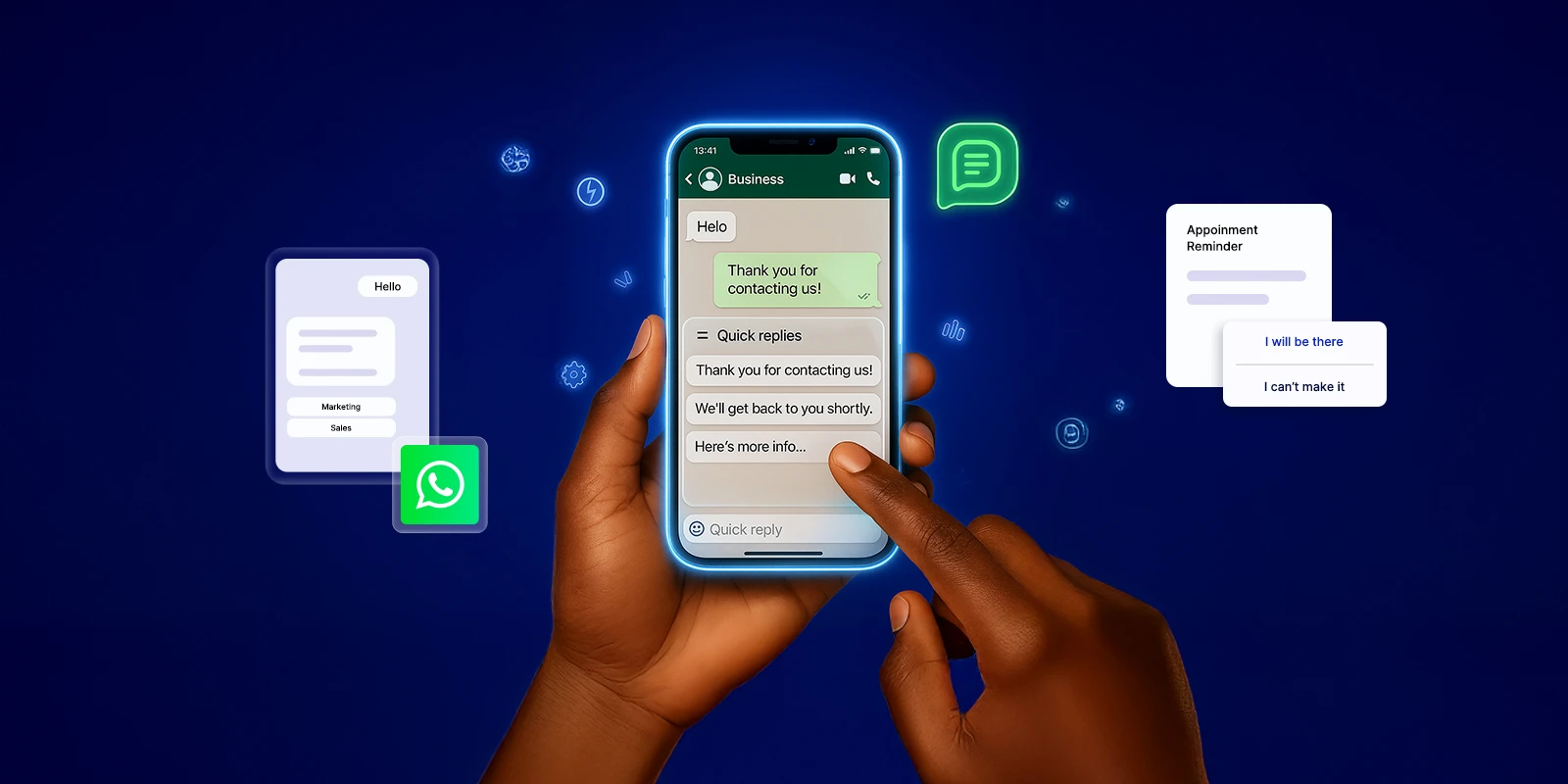

.svg)

.png)

%201.webp)
